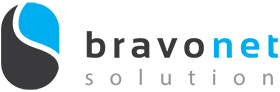WhatsApp is one of the most popular messaging apps worldwide, allowing users to connect and communicate with friends, family, and colleagues. To make it easier to stay in touch with your favourite contacts, WhatsApp offers a feature that enables you to add chat shortcuts to your home screen on your iOS, Android or PC. In this guide, we will walk you through the step-by-step process of adding WhatsApp chat shortcuts on both platforms.
Adding WhatsApp Chat Shortcut on Android
To add a WhatsApp chat shortcut on your Android device, follow these steps:
- Unlock your Android phone and go to the home screen.
- Locate the WhatsApp application icon and tap on it to open the app.
- Once WhatsApp is open, find the chat you want to create a shortcut for.
- Tap and hold on the chat until a menu appears at the top of the screen.
- Select the three-dot menu icon or the “More” option, depending on your device model.
- In the additional options menu, select “Add chat shortcut.”
Adding WhatsApp Chat Shortcut on iOS
Follow these simple steps to add a WhatsApp chat shortcut on your iOS device:
- Utilizing the Shortcuts App
Unfortunately, iOS does not provide a built-in method for adding WhatsApp chat icons to the home screen. However, you can use the Apple Shortcuts app to achieve this. Follow the steps below: - Download and install the Apple Shortcuts app on your iPhone.
- Open the “My Shortcuts” screen and tap on the “+” (Add) icon.
- Give your shortcut a name in the provided field, then tap on the “Add action” button.
- Navigate to the “Apps” tab and scroll down until you find WhatsApp. Tap on it.
- Select the option “Send Messages via WhatsApp” from the list.
- You will be returned to the shortcut screen. Tap on the “+” (Add) icon next to “Recipient” and choose the contact for whom you want to create the shortcut.
- Tap on the three-bar menu icon at the top and select “Add to home screen.”
- A confirmation and customization screen will appear. If desired, you can change the shortcut icon by tapping on it. Finally, tap on “Add.” The WhatsApp icon will now be added to your iPhone’s home screen.
Pro Tip: You can also create a WhatsApp call shortcut on your iPhone’s home screen using a similar method.
Adding WhatsApp Chat Shortcut on PC (Works with Mac & Windows)
- Open WhatsApp on your mobile device and go to the settings menu. Tap on “WhatsApp Web/Desktop” and use your phone’s camera to scan the QR code displayed on the web page.
- Launch the Google Chrome browser on your computer. You may use other browsers that allow you to create a desktop shortcut button. In our guide, we will be demostrating with Google Chrome.
- Type in this URL in your browser https://wa.me/[contact number you would like to add in shortcut], for example, https://wa.me/917465589674. Remember to include the number’s country code in the URL address.
- Hit the enter button once you have done. You will be redirected to the site “https://api.whatsapp.com/send/?phone=91746558….”, if you have installed WhatsApp desktop, in the page it will display the dialogue box to ask if you would like to open your WhatsApp application, and you may cancel it.
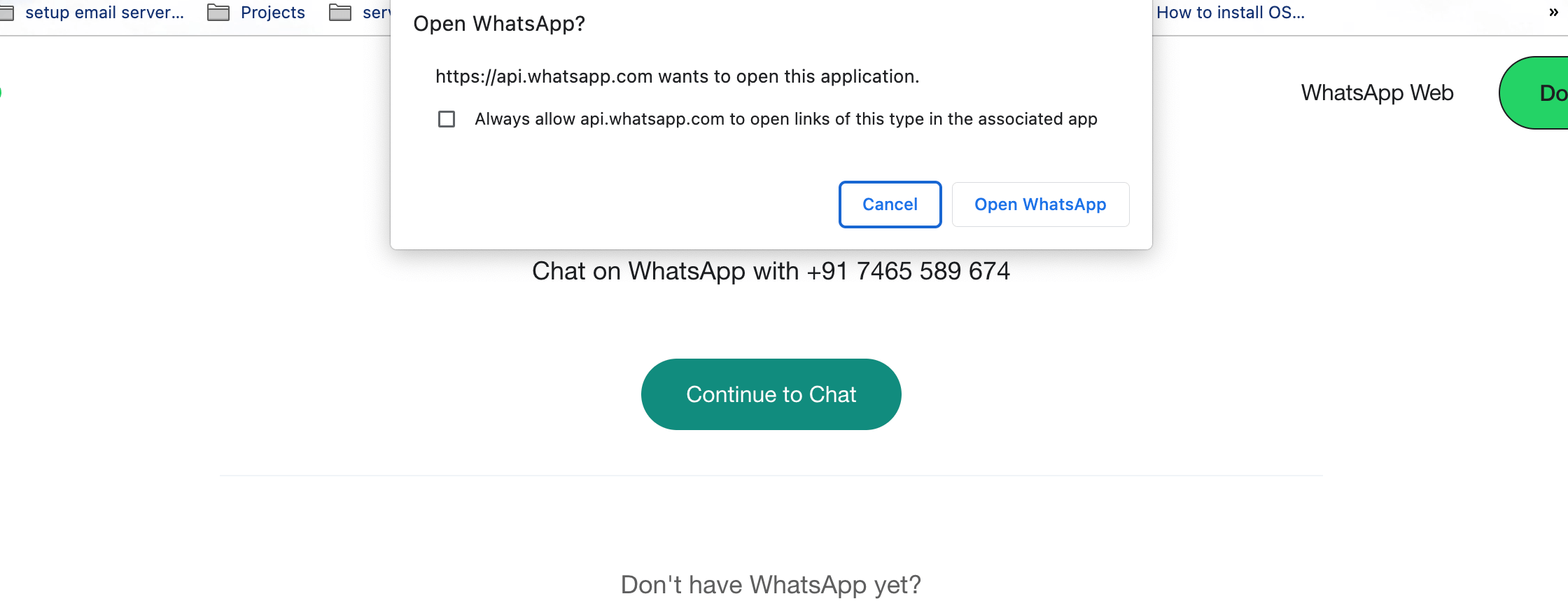
- Create a Shortcut:
Click on the three-dot menu icon in the top-right corner of the Google Chrome window and hover over “More Tools.” From the expanded menu, select “Create Shortcut.”

- Customize the Name:
In the pop-up window, you can customize the name of the shortcut. Give it a name that represents the contact or chat you’re adding.
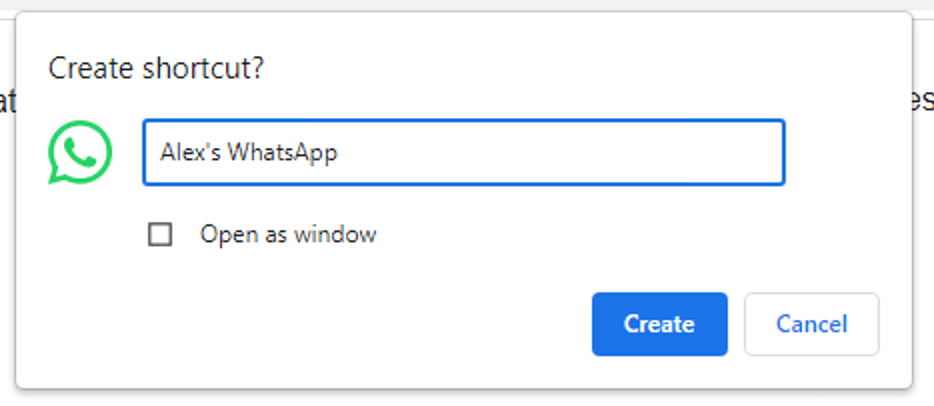
- Add Shortcut to Desktop:
Check the box next to “Open as window” and click “Create” to add the WhatsApp chat shortcut to your desktop.
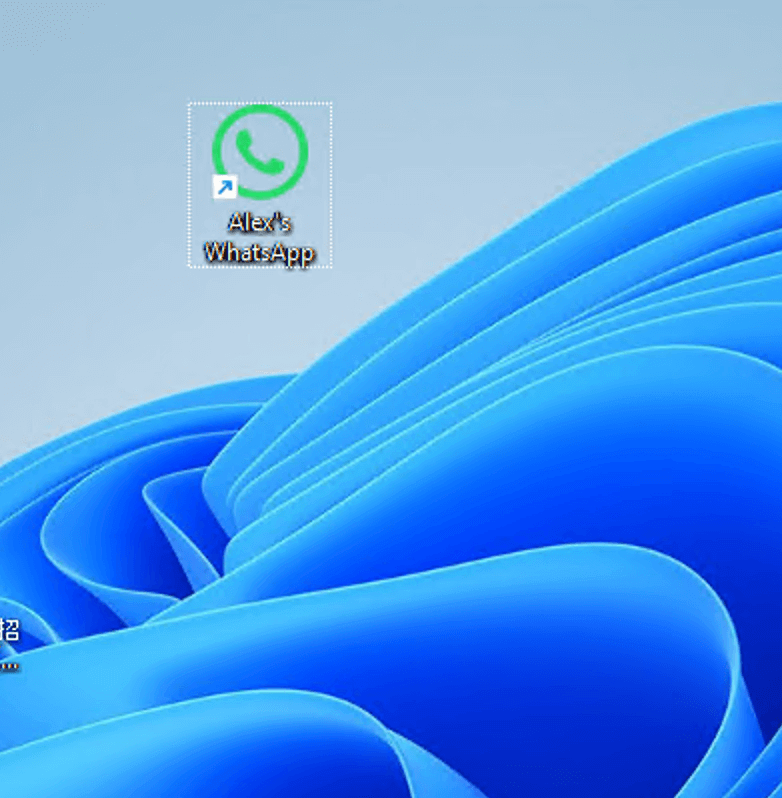
- Pin Shortcut to Taskbar (Optional):
If you want to pin the WhatsApp chat shortcut to your taskbar for easy access, right-click on the shortcut icon on your desktop and select “Pin to taskbar.”
By following the steps outlined in this guide, you can easily add WhatsApp chat shortcuts to your iOS, Android & PC devices. This feature enhances accessibility, saves time, and allows for a more personalized messaging experience. Enjoy the convenience of quickly accessing your favourite chats with just a tap from your home screen!
You can also use a WhatsApp chatbot in Malaysia to automate responses and engage with your audience effortlessly. It’s like having a virtual assistant that responds instantly to messages, providing quick and consistent interaction. This not only improves customer satisfaction but also streamlines your communication process, making it more efficient and user-friendly
You can also use a WhatsApp chatbot in Malaysia to automate responses and engage with your audience effortlessly. It’s like having a virtual assistant that responds instantly to messages, providing quick and consistent interaction. This not only improves customer satisfaction but also streamlines your communication process, making it more efficient and user-friendly.